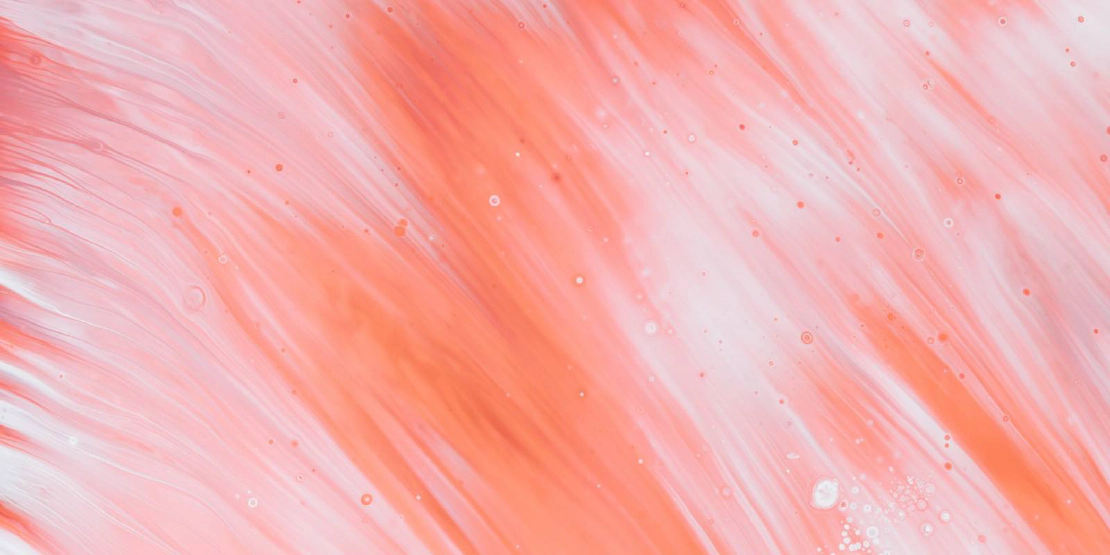
The Most Efficient Methods to Extract Tables from PDFs to Excel
Table of Contents
Open Table of Contents
Introduction
Extracting tables from PDF documents into Excel is a common challenge faced by businesses and consumers alike. Whether you’re dealing with invoices, contracts, forms, claim documents or other structured data, getting the information in a usable format is crucial. This article will explore:
- The challenges of extracting tables from PDFs,
- The best methods to extract data efficiently,
- A comparison of manual vs automatic tools,
- How to handle full-length PDFs, and
- Best practices for ensuring accurate extraction.
By the end, you’ll have a complete understanding of the most efficient ways to extract tables from PDFs, including both free and advanced tools like TwingParse, Tabula, Docparser, and Adobe Acrobat Pro. Along the way, we will highlight tips to ensure accuracy and link to some of the best tools for extracting tables from PDFs.
Link to:
- Other Blogs we write (e.g., Best Tools for Extracting Tables from PDFs to Excel)
- Our Product (Explore our table extraction solution at Twinglabs)
Why Extracting Tables from PDFs is Challenging
The PDF format was designed for consistent presentation, not for data extraction. That makes it difficult to pull data, especially structured data like tables, directly into a spreadsheet. Here are the main challenges:
- Fixed Layout: PDFs maintain the exact look of a document, which often results in complicated formatting that is difficult to parse.
- Inconsistent Formatting: Tables can vary widely in structure, and extracting multiple tables from a full-length PDF can lead to inconsistent data.
- Embedded Images and Text: Tables may contain embedded images or formatting that isn’t compatible with basic extraction tools.
According to Adobe’s official documentation, converting PDFs into Excel without errors requires powerful tools that understand the table structure accurately.
Methods to Extract Tables from PDFs
Manual Extraction
Manual extraction is often the first approach many users try. It involves copying and pasting data from a PDF into an Excel sheet. This is time consuming, frustrating due to inconsistent formatting, and isn’t scalable beyond small datasets. It is especially inefficient for long documents or complex tables.
Using Built-in PDF Tools
Many users rely on Adobe Acrobat Pro to extract tables. The software offers basic extraction features that allow users to save PDF tables into Excel formats directly. However, this method may not work for large or unstructured PDFs. However, Adobe has limitations on it’s free tier, and some users have complained about the flexibility and accuracy.
Online PDF-to-Excel Converters
For quick, simple table extraction, online converters like SmallPDF and PDFTables are popular. These tools allow users to upload their documents and download the extracted tables in Excel format. However, the free versions often come with limitations, such as low accuracy and restrictions on the size of PDFs. Often, users will see more columns or rows than there is data, missed or incomplete data, and poor structure and formatting in the output.
Advanced Tools for Efficient Table Extraction
For more reliable and scalable table extraction, advanced tools are necessary.
Tabula
Tabula is a free, open-source tool that allows users to extract data from PDF tables easily. It’s particularly useful for structured data and well-formatted tables.
- Pros: Free, easy to use for clean tables.
- Cons: Struggles with unstructured data, inconsistent formats and sometimes misses data.
TwingParse
TwingParse is a powerful tool designed for businesses that need to extract structured data regularly. It’s extremely fast, accurate, and ideal for companies that deal with high document processing volumes, data extraction from forms like claim forms, invoices, shipping receipts, etc., and from complex PDFs, including court orders, judgments, emails, and letters.
- Pros: Supports complex documents, excellent accuracy.
- Cons: Some features are in development and not available to all users. Businesses need to contact them to service large volumes of documents.
Adobe Acrobat Pro + Excel Integration
Adobe Acrobat Pro is the industry standard and offers one of the most widely available methods for converting PDF tables directly to Excel. However, it may not be suitable for businesses with complex and diverse document processing requirements.
Converting Full-Length PDFs to Excel
When dealing with full-length PDFs, accuracy becomes crucial. The following tools are good for simple use cases with low volumes:
- PDFTables: Suitable for converting large documents with many tables. However, they are relatively expensive and unsuitable for businesses with significant volumes of documents to be processes.
- Able2Extract: Offers high accuracy and works well with complex tables.
Best Practices for Accurate Table Extraction
- Prepare Your PDFs: Ensure the document is well-formatted before extracting tables.
- Use Tools with High Accuracy: Tools like Docparser and Adobe Acrobat Pro can handle complex table structures.
- Verify the Output: Always check the final Excel sheet for any formatting errors or missed data points.
Conclusion
Extracting tables from PDFs can be a daunting task, but with the right tools and techniques, you can turn this tedious process into a streamlined workflow. Whether you opt for free tools like Tabula or advanced solutions like TwingParse, the key is selecting a method that fits your specific needs and requirements.
Wondering if TwingParse is the right tool for you? Contact Us to receive a free consultation on your data entry needs.
For more on efficient table extraction, check out our blog on the Best Tools for Extracting Tables from PDFs to Excel. Or, explore our product for a comprehensive data extraction solution.